Zotero: How to highlight code in note?
11 August, 2016
This is a revised blog, see the original blog.
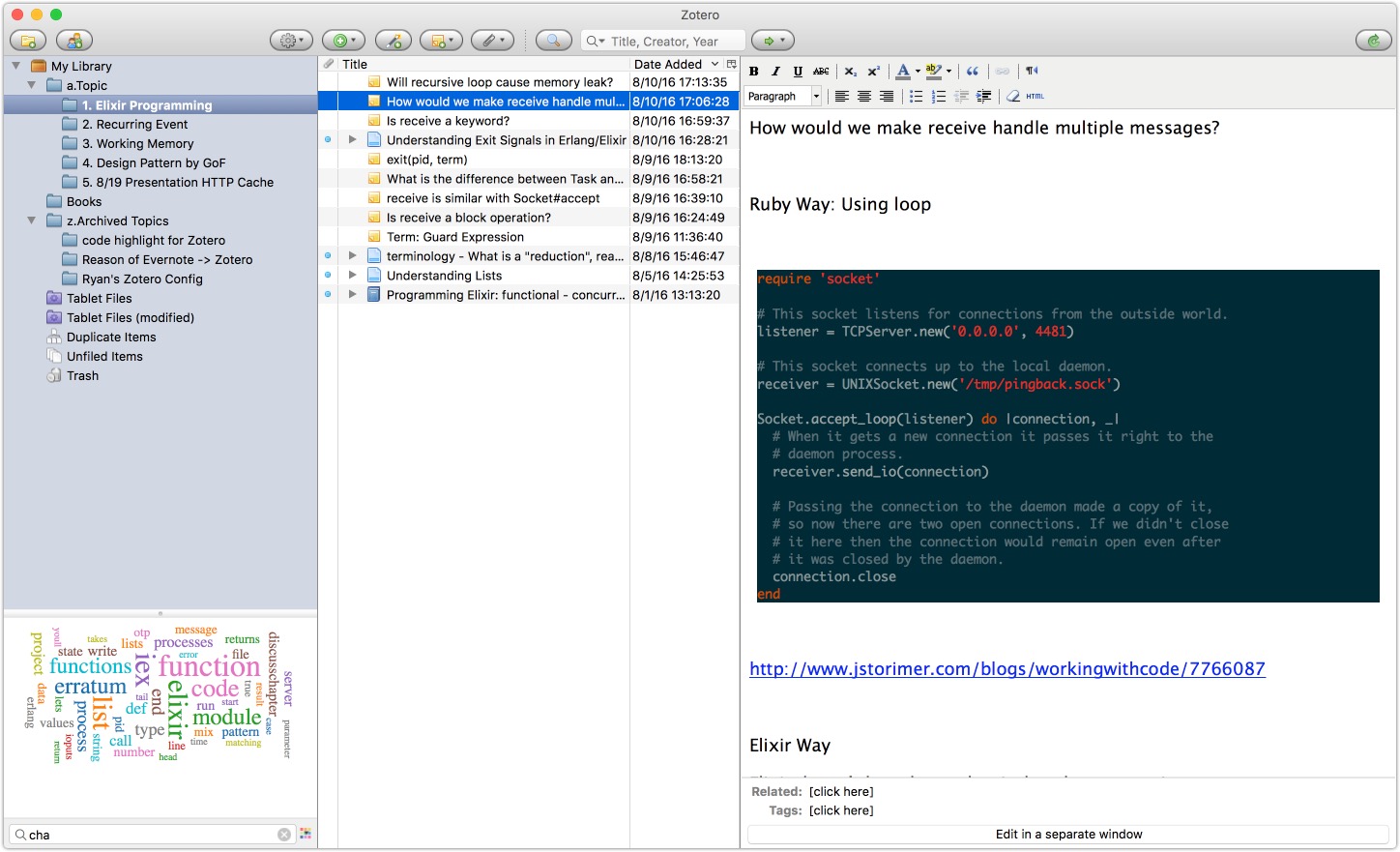
1. install highlight
http://andre-simon.de/dokuwiki/doku.php?id=installation
2. copy the following code into your clipboard (ctrl+v)
Purpose: It’s the material, which will be highlighted.
# It's ruby code
class User
def foo
puts "foo"
end
def bar
puts "bar"
end
end
3. execute the following commandline in your Iterm2(or Terminal), it will generate highlighted html code in your clipboard.
{query} is a placehold, please replace it with language, such as ruby, python, java.
export PATH=$PATH:/usr/local/bin
pbpaste | highlight --fragment --enclose-pre --inline-css --syntax {query} --font Monaco --out-format html --style solarized-dark | pbcopy
What do those options mean?
http://andre-simon.de/dokuwiki/doku.php?id=en:user_instructions
# -O, --out-format=<format> output file in given format, <format>=[html, xhtml latex, tex
# -S, --syntax=<type> specify type of source code
# -f, --fragment omit document header and footer
# -k, --font=<font> set font (specific to output format)
# -s, --style=<style> set colour style (see -w)
# --enclose-pre enclose fragmented output with pre tag
# --inline-css output CSS within each tag (verbose output)
highlight java code
export PATH=$PATH:/usr/local/bin
pbpaste | highlight --fragment --enclose-pre --inline-css --syntax java --font Monaco --out-format html --style solarized-dark | pbcopy
highlight ruby code
export PATH=$PATH:/usr/local/bin
pbpaste | highlight --fragment --enclose-pre --inline-css --syntax ruby --font Monaco --out-format html --style solarized-dark | pbcopy
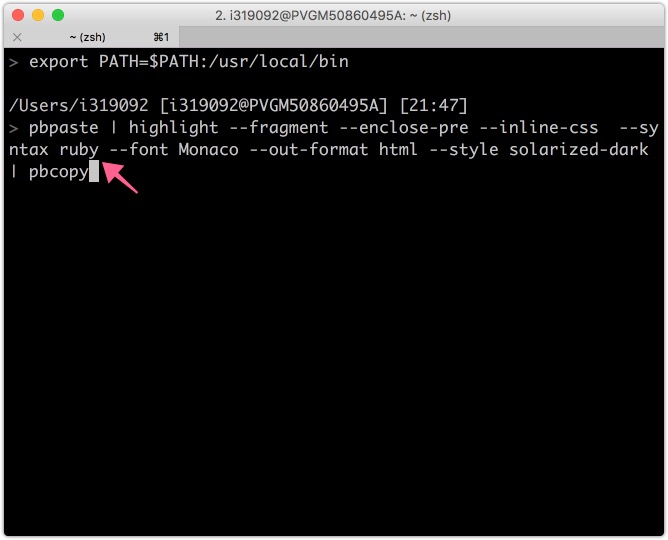
4. insert html code into your Zotero note.
click html button
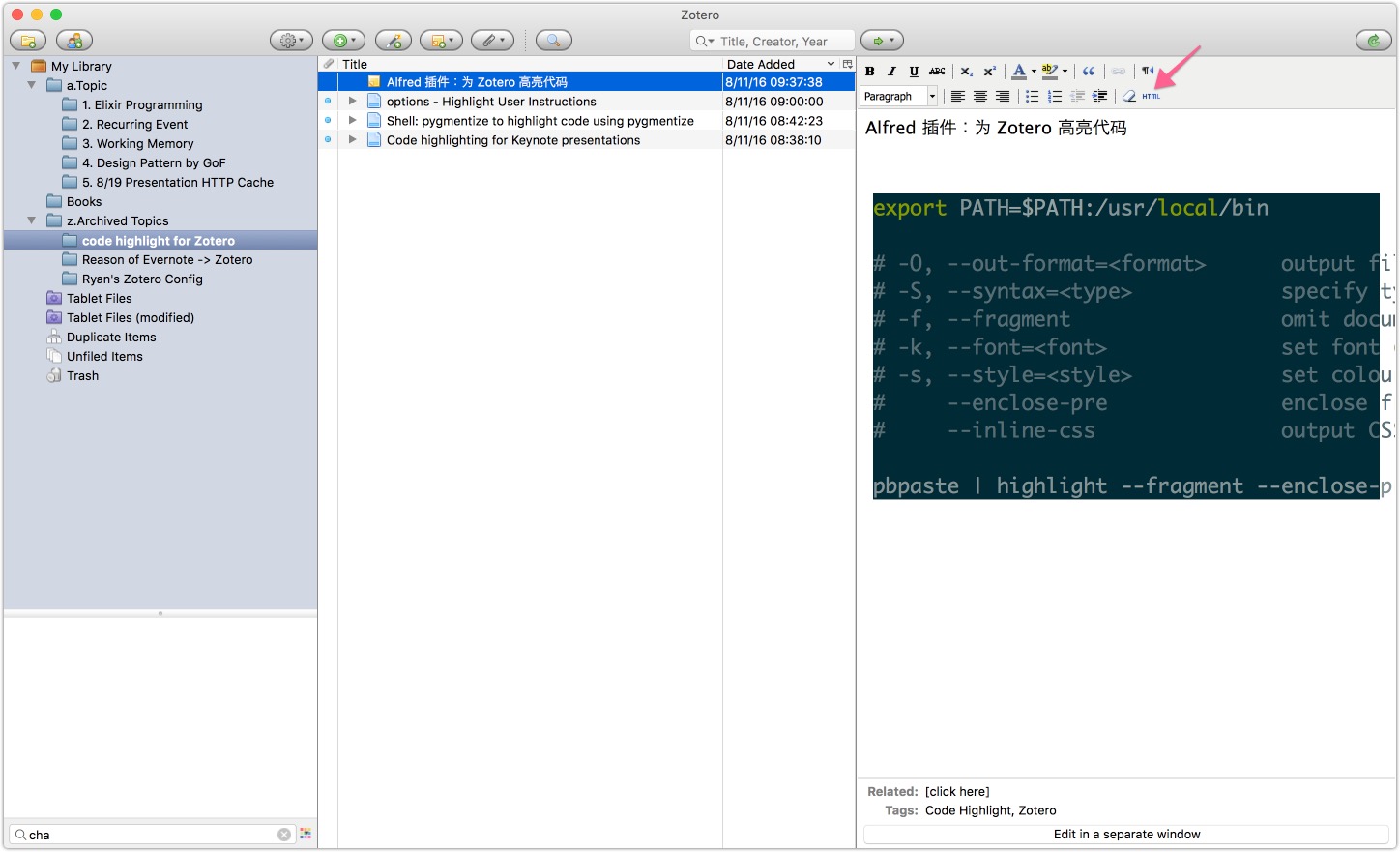
insert html code from your clipboard (ctrl+v), save it!
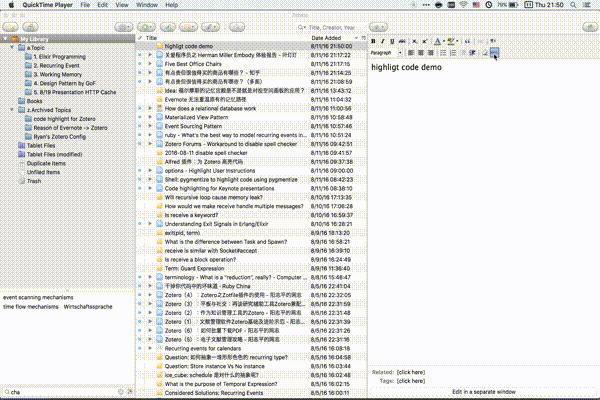
5. it works.

Conclusion
No need to hack Zotero config. It’s much better.
